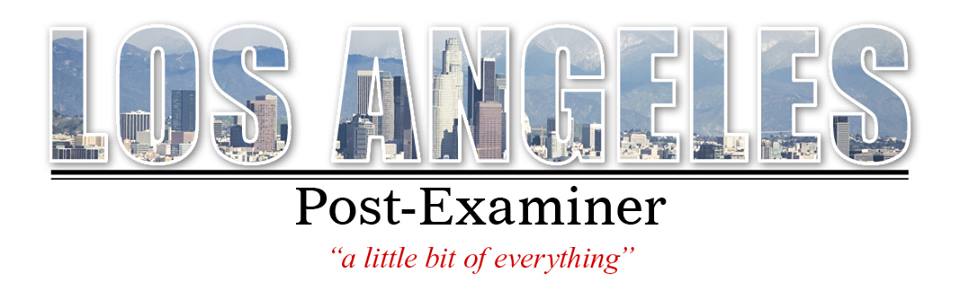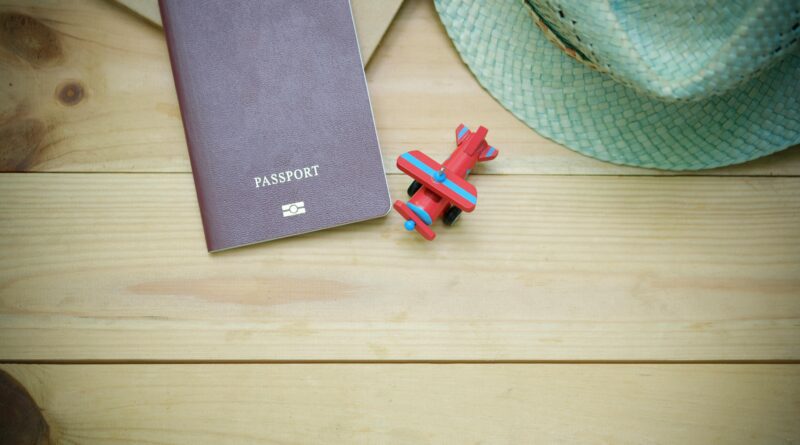Mastering Passport OCR: 7 Tips for Accurate Data Extraction
Extracting information from documents in this digital age is becoming easier by day. With the introduction of optical character recognition (OCR) technology, you can quickly and accurately extract data. A passport OCR ensures fast and accurate results, reducing manual work and errors. Use the seven tips below to help you master the process of extracting passport data with precision.
Understanding How Passport OCR Works
Passport OCR uses advanced technology to read text from passports by capturing important data like names, dates, and passport numbers. The scanning process relies on cameras to digitize the document and software to extract the text.
Machine learning improves recognition of patterns over time, enhancing accuracy. When working with OCR, ensure your setup includes reliable hardware and software. By doing so, it will reduce processing errors and ensure consistent results.
Capture Images in High Quality
The quality of your image or scan impacts OCR accuracy. Blurry, low-resolution images make it hard for the software to read the text. Be sure to use a high-quality camera or scanner to capture passport data.
Ensure the image resolution is at least 300 DPI (dots per inch). This is to help the software detect even small characters. Proper lighting matters too. Avoid shadows, reflections, or glare when taking pictures for better results.
Choose Reliable OCR Software
Not all OCR tools are equal. Some are better suited for reading complex documents like passports. Look for software specifically designed for passport OCR. These tools often include built-in features for recognizing the machine-readable zone (MRZ) and other structured fields. A good OCR software should also support multiple languages. Passports often include text in different scripts, depending on the issuing country.
Optimize Pre-Processing Steps
Pre-processing cleans up your document before extraction. This step reduces errors caused by poor-quality images. Common pre-processing techniques include:
- Cropping: Focus on the relevant section of the passport.
- Deskewing: Align the image properly if it’s tilted.
- Noise removal: Eliminate smudges, dirt, or unnecessary marks.
- Binarization: Convert the image to black-and-white for better text detection.
Pay Attention to the MRZ
The machine-readable zone (MRZ) is a critical part of every passport. It contains encoded data in a standardized format, usually located at the bottom of the passport’s information page. Since the MRZ is designed for machine reading, it’s easier to extract accurately.
Focus on MRZ extraction first. Ensure your OCR tool is configured to recognize this section. The MRZ often contains essential details like passport numbers, nationality, and expiration dates.
Validate Extracted Data
Even with advanced OCR tools, errors can happen. Validation ensures the extracted data matches the source document. Use automated checks to verify details like:
- Name format: Confirm names follow proper capitalization and spacing uses.
- Date formats: Ensure consistency in day, month, and year arrangement.
- Passport numbers: Validate using checksum algorithms if available.
Secure Sensitive Information
Passports contain private information. When using OCR technology, prioritize data security. Implement encryption to protect digital files during processing and storage. Limit access to sensitive data through user permissions. If you’re outsourcing OCR tasks, work with trusted vendors who comply with data protection regulations like GDPR. Protecting privacy builds trust and prevents legal issues.
Endnote
Mastering passport OCR is about combining the right tools, techniques, and security measures. You can ensure accurate data extraction every time by using high-quality images, reliable software, and valid extracted data. Make sure you protect sensitive information and continuously optimize your process. You’ll not only improve results but also streamline workflows to save time and resources.