Smart PDF solutions: Optical Character Recognition for PDF
The optical character recognition feature (OCR)
The OCR feature is a smart solution present in the sophisticated online PDF tools that will allow the user to turn the scanned document, image or PDF into a completely editable file. The PDF can then be filled in, edited and worked on as required. This is an amazing feature that solves all our problems related to the PDF format. In the past, the PDF was to be printed and filled in by- hand. But now, with the advent of many online PDF tools like soda pdf, the task is no longer difficult and the users can fill in the electronic forms.
Working
Now, how does an OCR function work? How does it recognize the text and allows the user to fill in the file by making it editable?
1- Recognize text
The inclusion of OCR tool in different online PDF tools may work differently, but generally, it recognizes the text in the file by a few easy steps.
- Turn on the edit mode and select the image or PDF. Now, you can use the Auto function in which the online PDF tool will automatically detect and recognize all editable text present in that image.
- You can also choose to adjust fields manually and recognize text contained within the image.
- You can select a range of pages by using the page range function and then recognize the text contained within those images.
- In some of the online PDF tools, there is an option where you can scan the entire PDF document to detect the editable text from all the images present in that document.
- You can also select an external image and use the feature ‘From External Image’ to recognize the text of that image and edit it after converting it to PDF file in the online tool.
- Most of the online PDF tools have the feature of Scan and Recognize. This feature allows them to create new PDF files by scanning any document in any format and saving it as a PDF. Here, the user can also adjust the scanning settings as per his or her requirement such as the color, height, resolution, paper size and width, Moreover, the output settings can also be adjusted by this feature.
Recognition Options in PDF tools
There are different recognition options in the PDF tools. The OCR ribbon will enlist the options that include
- Recognition Quality
- Recognition Settings
- PDF Type
- Document Language for Recognition
- PDF version
- JPEG 2000 Compression Quality
- PDF settings
Depending on the online PDF tool, you might have to download the language package if you intend to scan the document for text which is not in English. The OCR function is of great significance as it is the one that makes PDF files workable. If any online PDF tool doesn’t have the OCR feature in it, then it is certainly useless as it is missing out on one of the most important amenities of PDF.

Martin William is a blogger who writes about sports and sports betting.
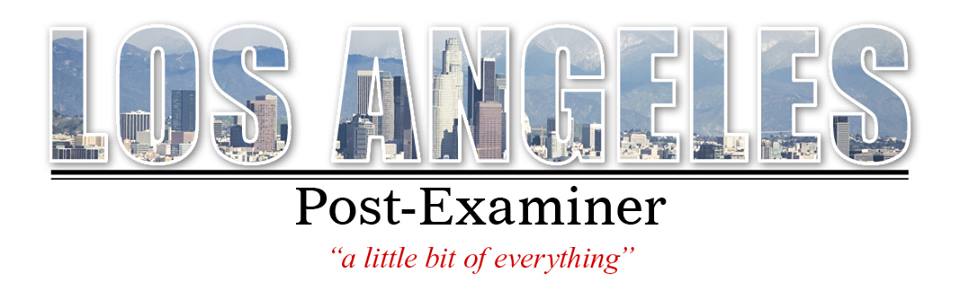
This is great and informative content related to Optical character recognition (OCR) PDF files. I came across an all in one PDF tool that is free and provides you the solution to all PDF problems. check out the link https://tools.pdf24.org/en/